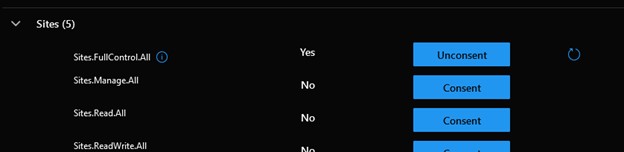Enable Sharepoint Site access for DigiLEAN Connect
To integrate DigiLEAN with data in Sharepoint, DigiLEAN Connect needs access to read the content.
This document explains how to grant DigiLEAN Connect access to read a specific Sharepoint Site where you store Excel files, Lists etc that you want to read into DigiLEAN
Two steps
- Grant permission to the “DigiLEAN Connect Sharepoint Site” App registration in Entra ID
- Grant access to specific site(s) to “DigiLEAN Connect Sharepoint Site” with Graph Explorer
INFO
https://leanhub.sharepoint.com/sites/Excellence is used as an example in this document. Replace with your own site url.
Grant permission to App registration
This step is to register “DigiLEAN Connect Sharepoint Site” app to your Entra Id and grant consent for "Sites.Selected" claim
- Go to DigiLEAN Enterprise Applications here on this page
- Click “Connect Sharepoint Selected Site” button
- A popup should appear. Follow the steps to add the app to your tenant’s Enterprise Applications. Click “Accept”
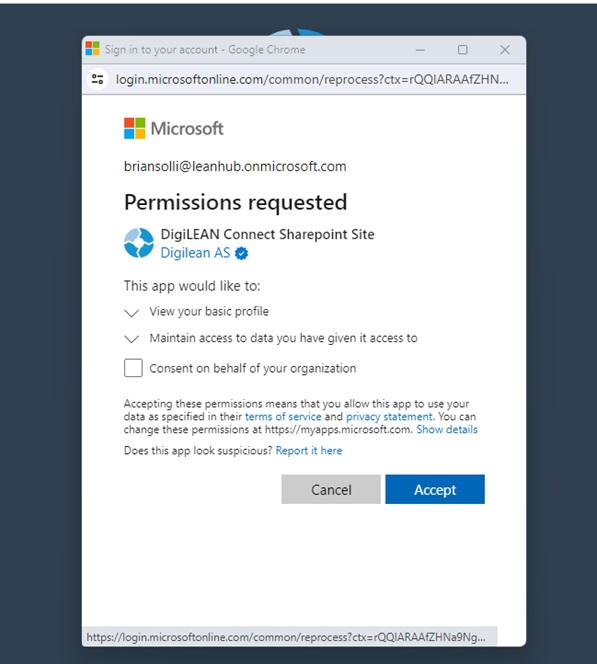
- Login to https://portal.azure.com
- Go to Microsoft Entra Id => “Enterprise Applications”
- Find and Click on the “DigiLEAN Connect Sharepoint Site”
- Go to Permission and “Grant admin consent” to the app. (This will not grant any access yet, just open the ability to do so.)
- Click “Refresh” and make sure the Permissions are now enabled for “Sites.Selected”
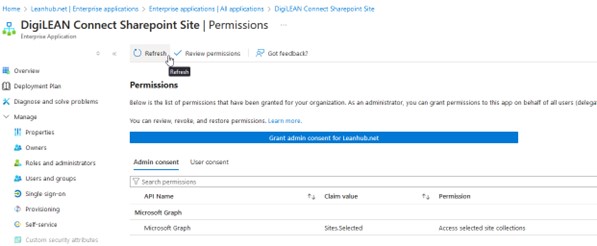
Grant permission to Site with Graph Explorer
How to grant read permission to a Sharepoint site
Go to Microsoft Graph Explorer and log in as a Sharepoint Administrator
Use the
Get site by pathmethod to find the Sharepoint site id. The site id is needed in the next step to grant read permission to the Sharepoint site for the “DigiLEAN Connect Sharepoint Site” app.
GET https://graph.microsoft.com/v1.0/sites/leanhub.sharepoint.com:/sites/ExcellenceResponse
{
"@odata.context": "https://graph.microsoft.com/v1.0/$metadata#sites/$entity",
"@microsoft.graph.tips": "Use $select to choose only the properties your app needs, as this can lead to performance improvements. For example: GET sites('<key>')/microsoft.graph.getByPath(path=<key>)?$select=displayName,error",
"createdDateTime": "2021-11-03T10:58:09.133Z",
"description": "Excellence",
"id": "leanhub.sharepoint.com,91ba15c7-3398-4798-8dfd-56b8c124552a,7f96db8a-2214-4271-8b3c-1e91413d5267",
"lastModifiedDateTime": "2024-12-18T09:52:43Z",
"name": "Excellence",
"webUrl": "https://leanhub.sharepoint.com/sites/Excellence",
"displayName": "Excellence",
"root": {},
"siteCollection": {
"hostname": "leanhub.sharepoint.com"
}
}- Use the
Create permissionsmethod to grant “read” permission to the site for the "DigiLEAN Connect Sharepoint Site" app. Using theidanddisplayNamefrom previous step.
POST https://graph.microsoft.com/v1.0/sites/leanhub.sharepoint.com,91ba15c7-3398-4798-8dfd-56b8c124552a,7f96db8a-2214-4271-8b3c-1e91413d5267/permissions
{
"roles": ["read"],
"grantedToIdentities": [{
"application": {
"id": "01f47464-fcaa-41ea-84a9-26340bebfe40",
"displayName": "DigiLEAN Connect Sharepoint Site"
}
}]
}Response if successful
{
"@odata.context": "https://graph.microsoft.com/v1.0/$metadata#sites('leanhub.sharepoint.com%2C91ba15c7-3398-4798-8dfd-56b8c124552a%2C7f96db8a-2214-4271-8b3c-1e91413d5267')/permissions/$entity",
"id": "aTowaS50fG1zLnNwLmV4dHwwMWY0NzQ2NC1mY2FhLTQxZWEtODRhOS0yNjM0MGJlYmZlNDBAYTI4OWJlYTYtM2IwNS00MGMxLWE2ODQtOGY4MTY4M2Y1ZGFh",
"roles": [
"read"
],
"grantedToIdentitiesV2": [
{
"application": {
"displayName": "DigiLEAN Connect Sharepoint Site",
"id": "01f47464-fcaa-41ea-84a9-26340bebfe40"
}
}
],
"grantedToIdentities": [
{
"application": {
"displayName": "DigiLEAN Connect Sharepoint Site",
"id": "01f47464-fcaa-41ea-84a9-26340bebfe40"
}
}
]
}INFO
If you got an error message in this step
Note that as a minimum the “Sites.FullControl.All” permission is required for the user to be able to grant permissions when using Graph Explorer. See below how to this
Consent to permissions in Graph Explorer
If needed, consent to the Sites.FullControl.All permission to Graph Explorer.
Click on the user in the top right corner in Graph Explorer.

Click “Consent to permissions”
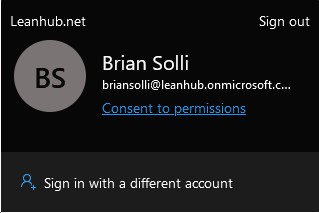
Search for “sites” and click “Consent” on the permission “Sites.FullControl.All”.
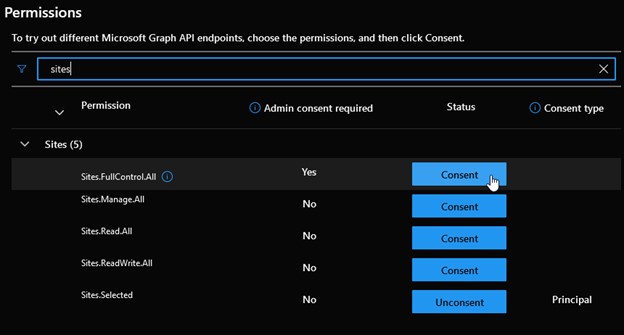
Click “Accept”
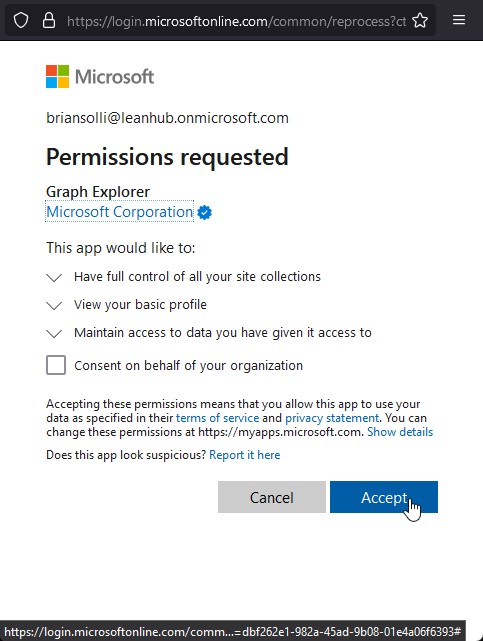
The button should now have the label “Unconsent” and the user should be allowed to grant permissions for a site.